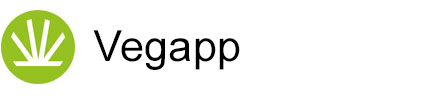Layer systems
Vegetation records are often organised in layers. There are several approaches to dividing such layers. In Vegapp they are called layer systems. There are layer system templates and systems belonging to the individual projects. Accordingly, the screen has two tabs, "Templates" and "Assigned".
Templates and assigned layer systems
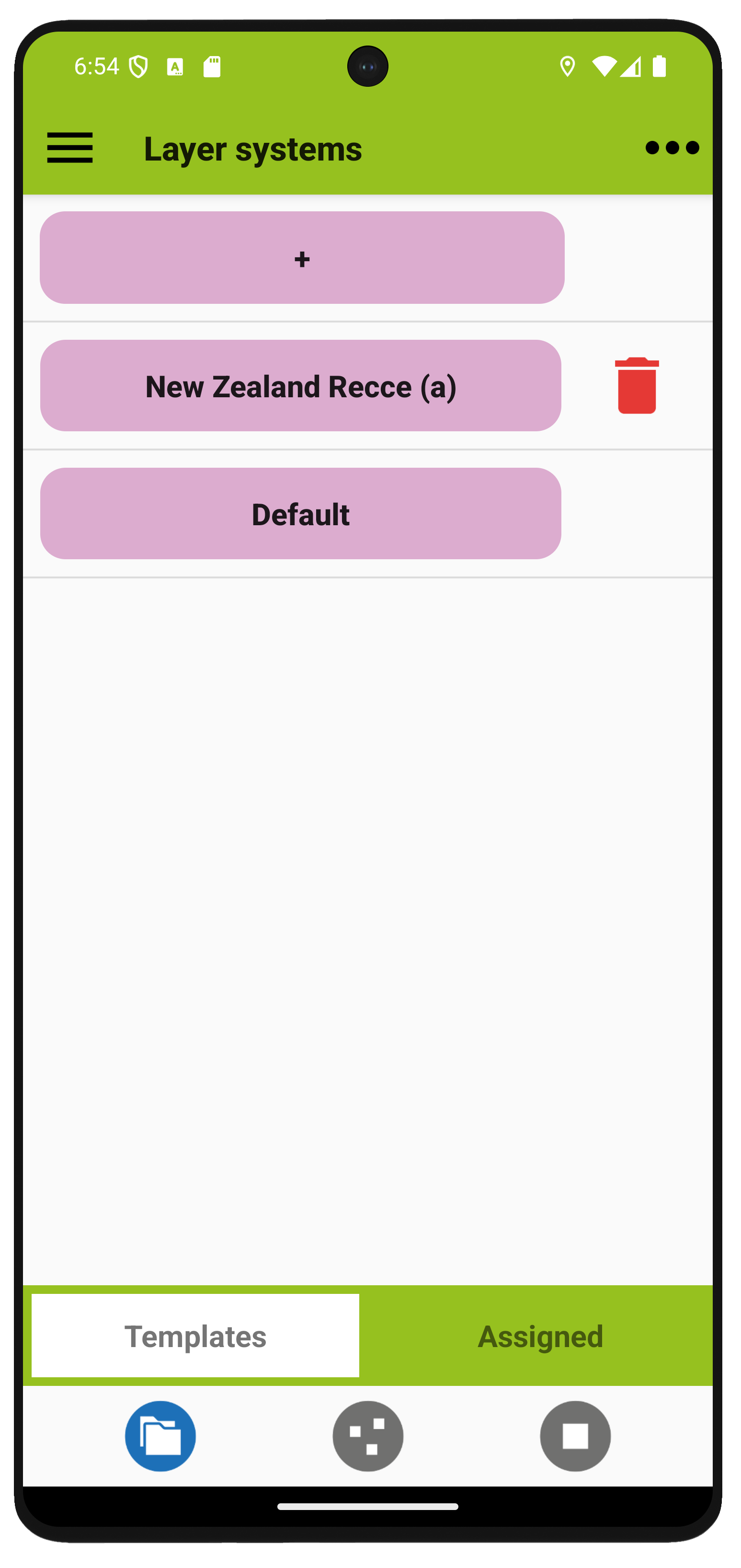
Template layer systems are used for new projects. To add a template you can save an existing layer system under a different name or you can use the plus button. You will then be prompted for a name and for a source. As a source, you can use the default system and edit it, you can load a layer system from the web, or you can load a file stored on your device. The latter can come from an export or be custom-made (see below).
Assigned layer systems are created when projects are created or imported. By default they have the same name as their associated project and can only be deleted together with that project. Changes affect their respective project, but no existing data is lost when layers are disabled.
You can delete a layer system from the list by tapping on the red bin next to it. Import, export and sharing of layer systems is done using the menu (Layers > Import, > Export, > Send; see also the data exchange section).
Incompatible layer systems are a source of obstacles for the export to other software. For example, if you plan an export to Turboveg, you should stick with Vegapp's default system, which follwos a Turboveg style. Otherwise, the layers will be merged into one, which means that any species cover information associated with the layers will be lost./p>
How to create new layer systems?
Within Vegapp, you can only activate or deactivate layers or change layer definitions of the default layer system or of existing, imported layer systems. If you need a completely new system you can build one using a text editor (download a sample document here) or contact us.
HOME UP
Privacy Policy, Contact, Impressum