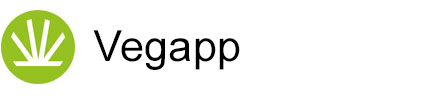Menus
Action bar
The action bar can be reached using the icon on the upper left. It provides four links to frequently used functions. If there is any input required the icon turns red and the respective menu point turns yellow:
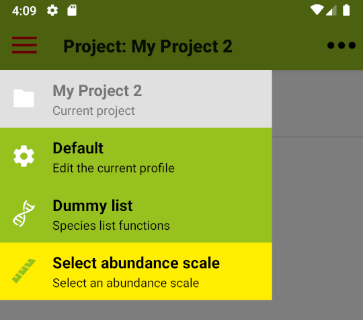
The individual actions:
 |
Projects: If you are not in a project: link to the list of projects; if you are in a project: name of the current project (no action) |
 |
Profiles: If you are not in a project: link to the list of profiles; if you are in a project: link to the active profile |
 |
Species Lists: If no species list is selected: link to species list functions; with a selected species list: name of the list and link to species list functions |
 |
Abundance Scales: If you are not in a project or no scale is selected: link to abundance scale functions; if you are in a project and a scale is selected: name of the active scale. As long as the scale can be changed the button keeps linking to the abundance scale functions |
Menu
The menu is accessible by tapping on the icon with the three dots on the upper right or, with some devices, by using a designated menu button. The menu points in detail:
Projects
Manage
Links to the Start screen with options for Managing projectsImport
Opens a file manager where you can select and load a Vegapp XML file with a projectExport
Table (TSV)
Stores a project in a generic text format with tab-separated values (TSV). This can be used for import into spreadsheet programs or RVegapp
Stores a project as Vegapp XML file for lossless backup and data transfer between devices with this appVeg-X
Stores a project as Veg-X XML file.Turboveg
Stores a project for use with the programs Turboveg or JuiceKML File
Stores a KML file with plot positions for use with GPS devices and GIS systemsSend
Table (TSV)
Share a project in a generic text format with tab-separated values (TSV). This can be used for import into spreadsheet programs or R. Choose between email, Bluetooth, WiFi or cloud services, depending on your device. You will first be prompted to save a file.Vegapp
Share a project as Vegapp XML file for lossless backup and data transfer between devices with this app. Choose between email, bluetooth, WiFi or cloud services, depending on your device. You will first be prompted to save a file.Veg-X
Share a project as Veg-X XML file. Choose between email, Bluetooth, WiFi or cloud services, depending on your device. You will first be prompted to save a file.Turboveg
Share a project for use with the programs Turboveg or Juice. Choose between email, Bluetooth, WiFi or cloud services, depending on your device. You will first be prompted to save a file.KML
Share plot positions for use on GPS devices or in GIS systems. Choose between email, Bluetooth, WiFi or cloud services, depending on your device. You will first be prompted to save a file.Profiles
Edit
Active if you are in a project: Edit the profile of the active projectManage
Links to the list of profiles with options for managingImport
Opens a file manager where you can select and load an XML file with a profile exported from VegappExport
Stores a settings profile in an XML format for backup and transfer between devices with this app installedSend
Share a settings profile as an XML file for backup and transfer between devices with this app installed. Choose between email, Bluetooth, WiFi or cloud services, depending on your deviceLookup
Species list
Load from disk
Opens a file manager where you can select and load a species listLoad from web
Displays a list of species lists for download and importDummy list
Restores a default set of speciesAbundance scales
Select for project
Active if you are in a project and no species has been added yet: Select a cover-scale for the projectLoad from disk
Load a new set of cover-scales from diskLoad default scales
Reset abundance scales to defaultHelp
Opens this web-based help site (if you are connected)About
Details about this app including contacts, privacy policy and terms of useHOME UP
Privacy Policy, Contact, Impressum